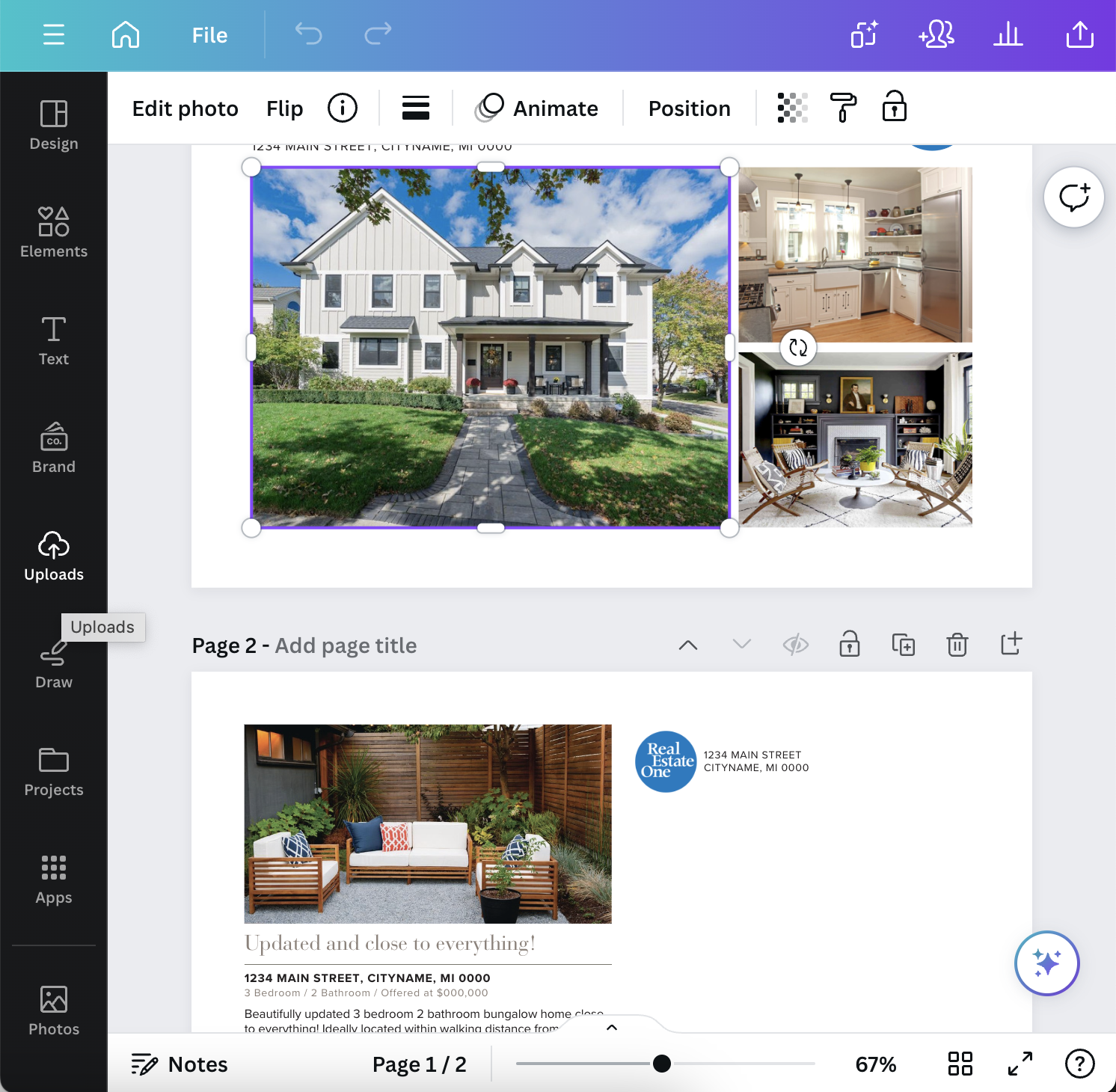← Back to Canva Template Library
How-tos
Using Canva Templates
Canva Templates are a quick and easy way to make your marketing efforts stand out. With tons of premade templates to choose from, you can create a cohesive look and effortlessly put your best foot forward.
01
Sign up for a free Canva.com account
Head over to Canva.com and sign up using your Google, Facebook or email to create an account.
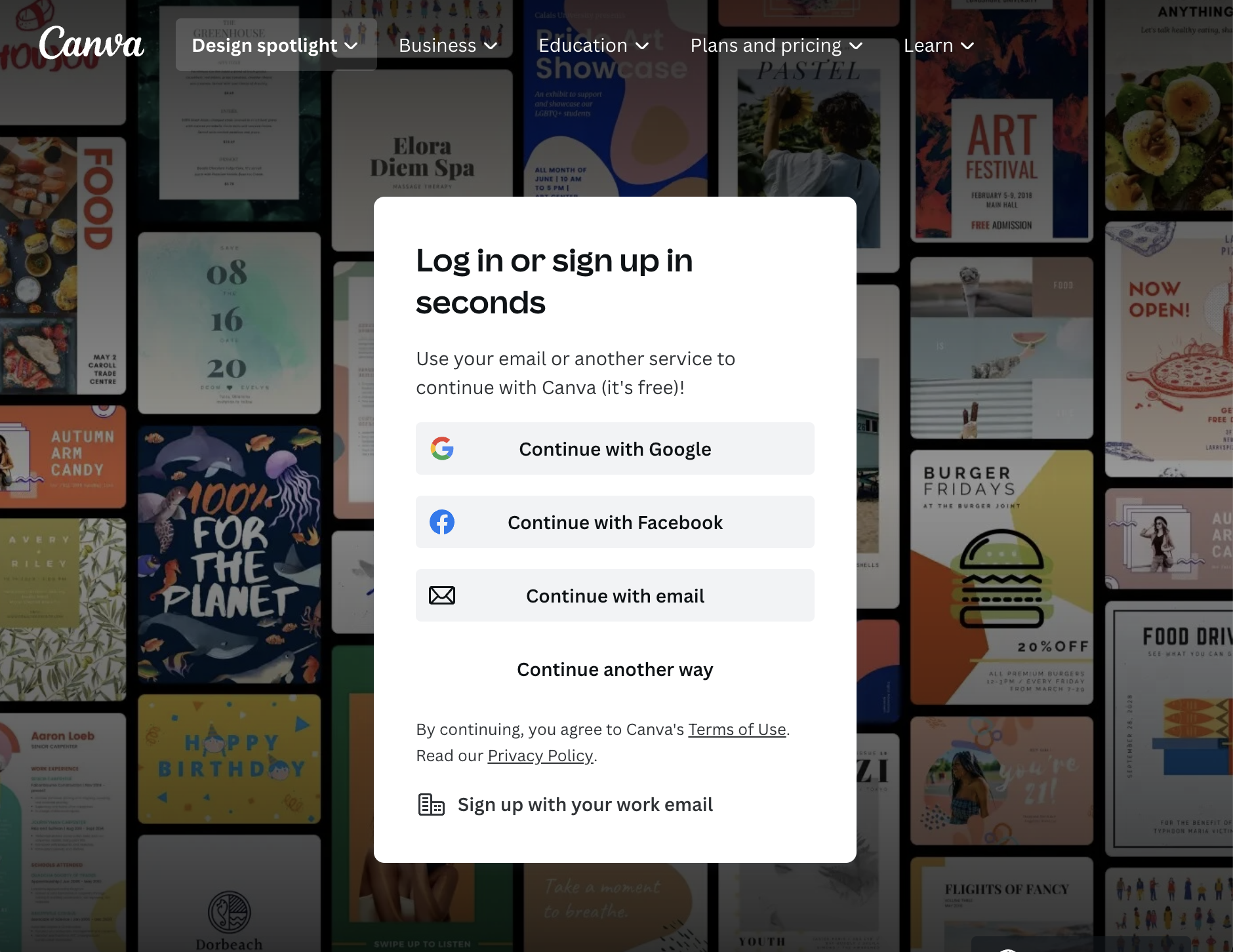
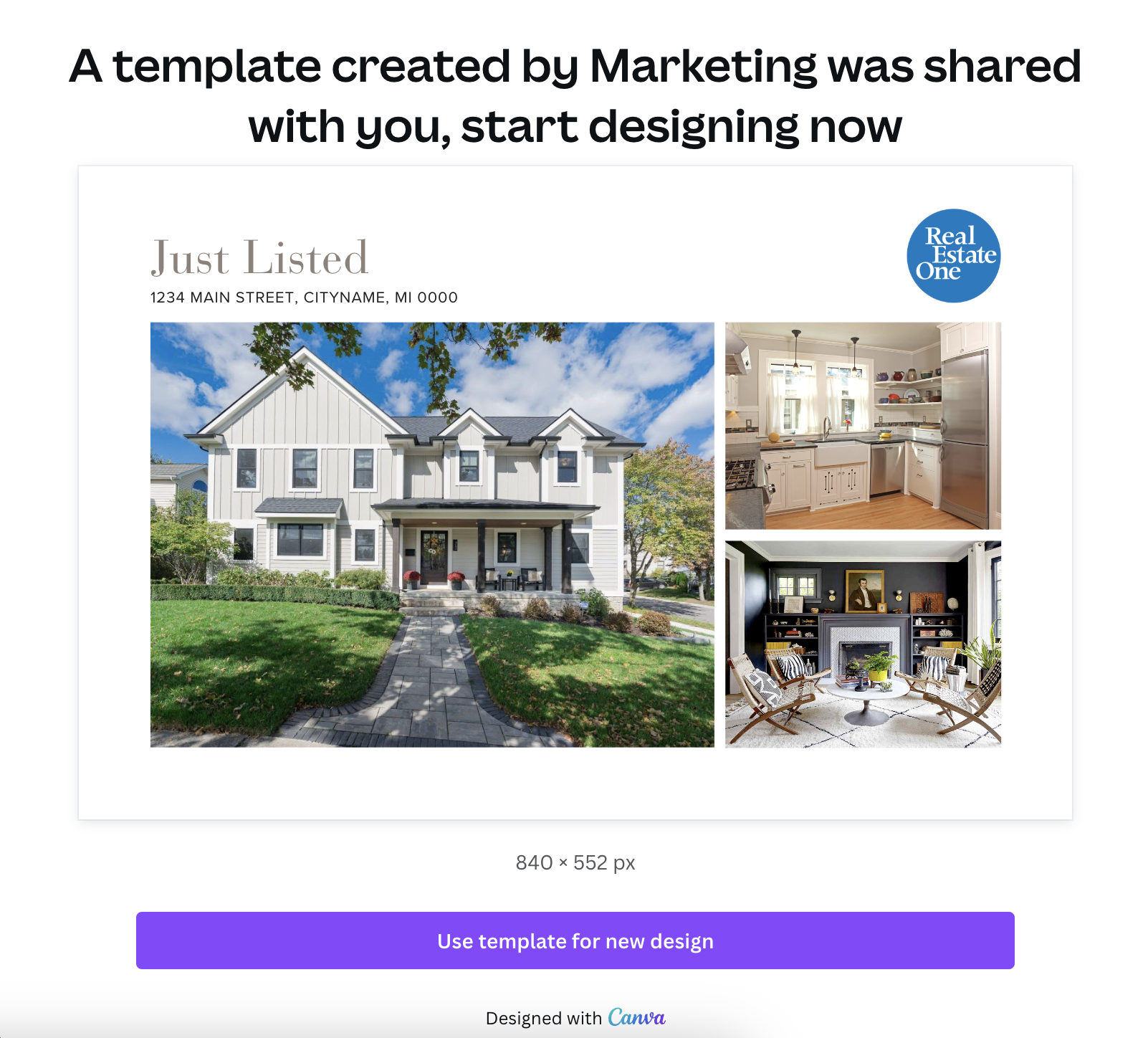
02
Choose your template
Visit our Canva Template Library to find lots of templates from listing to prospecting to client appreciation. Once you’ve chosen one you like, click on it and click the Use Template for New Design button at the bottom.
03
Upload your property photo and headshot
Once the document is open in the Canva editor, click the listing photo(s) and select Upload on the left sidebar. Click Upload Photos and select the photo(s) you’d like to upload. You can select multiple items by holding down shift and clicking the image thumbnails.
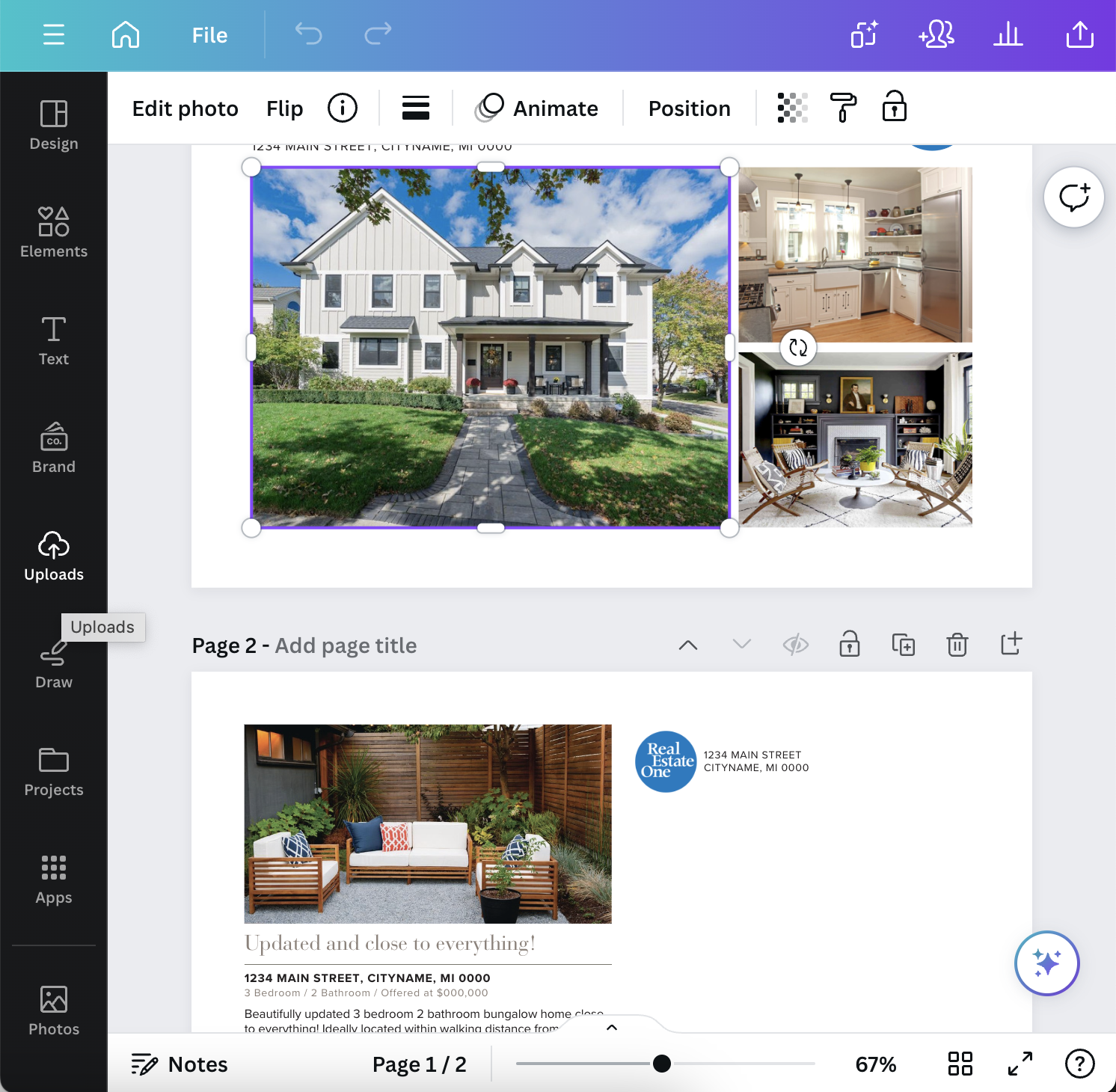
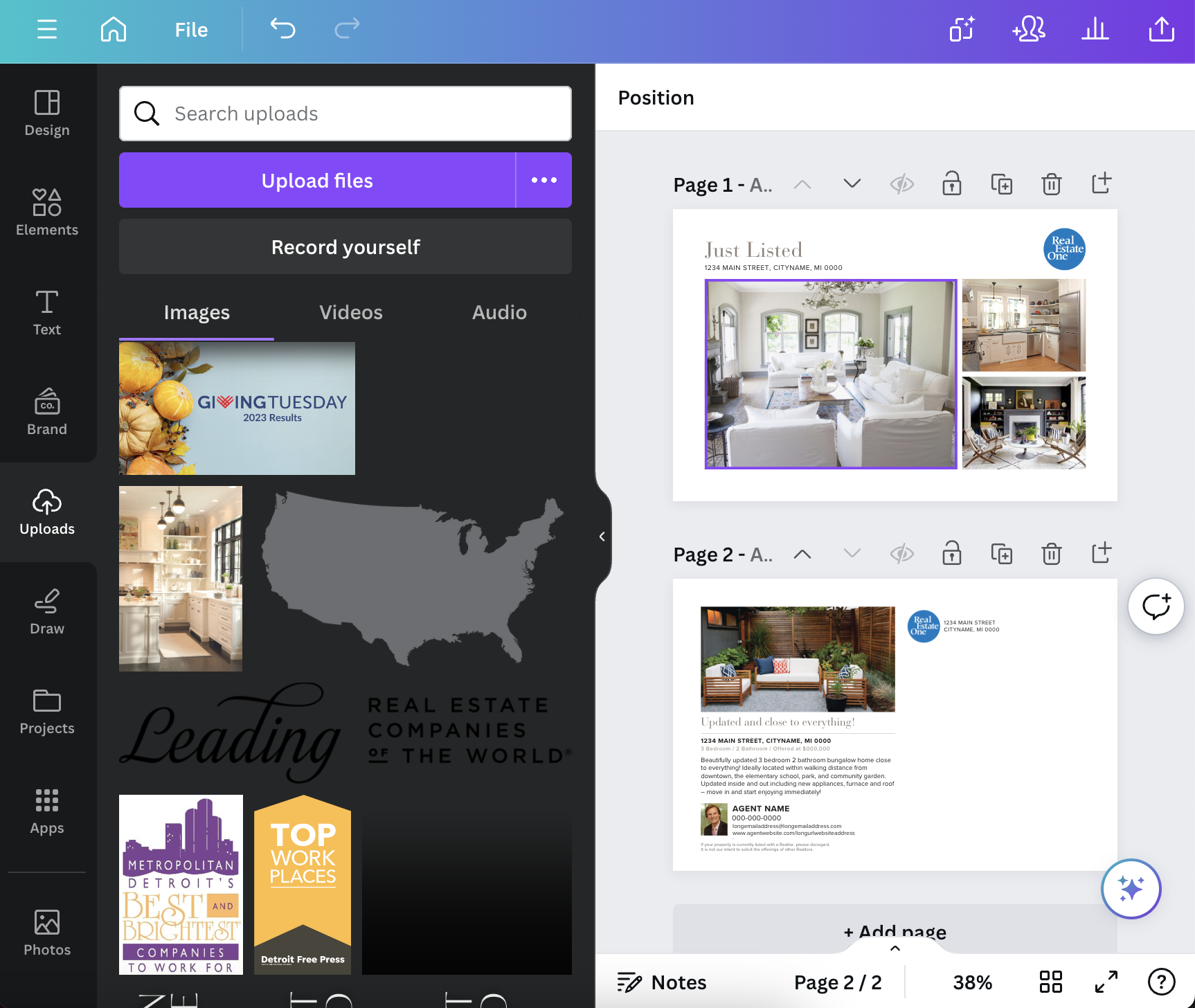
04
Swap out the photos
With the Uploads area still open, select the image you’d like for the main photo on the left, then drag and drop it into the box in the template on the right. The outline will turn purple to signify that you’re lined up with the right box. Repeat with all listing photos and be sure to replace the agent photo with your own!
05
Alter the template
Swap out the sample data in the template editor. Look for things like address, listing description and even office address. Don’t forget to change out the sample agent info as well! Once you’re done, click Share > Download. For things like postcards and brochures, PDF format works best. For social media images, either JPEG or PNG is best!