We’re tired of blurry photos of our family so we’re building an album of high-res, high quality, large photos. We know you put it in OnePlace Connect, but we (MKTG) want a copy too!
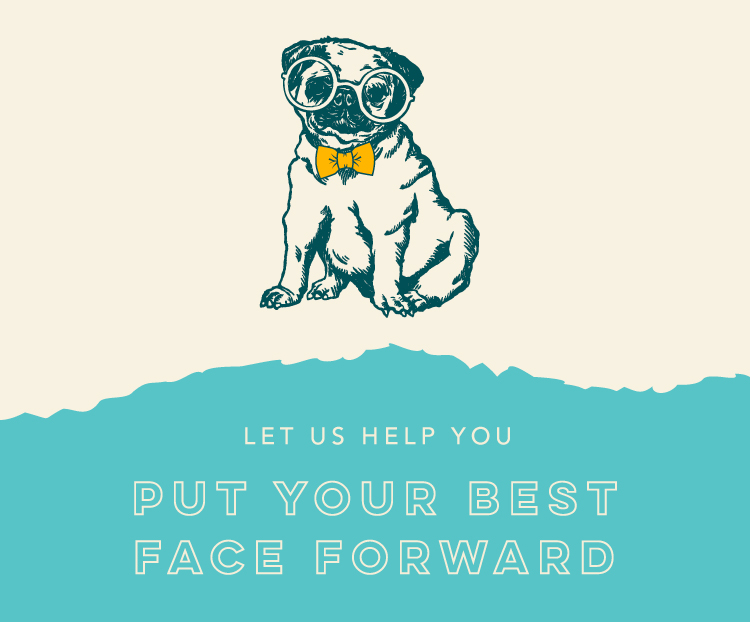
What does hi-res mean?
Nice, crisp high resolution images! A high resolution photo is determined by the number of pixels. Any image that’s 300 dots per inch (DPI) or more is considered hi-res. Our ideal image size is 900+ pixels wide for landscape photos and 900+ pixels tall for portrait photos. Be sure to ask your photographer for print resolution images when getting headshots done!
Why hi-res?

See this image? It’s sized at 72 DPI–great for screens, bad for printing. To eliminate the risk of graininess, we want to use images that are 300 DPI or more.

Notice the difference between the two photos? This one is at 300 DPI and is super high quality when printed!
How do I determine my image size?
| On Windows | On Mac |
| In your File Explorer, right click on your photo file and click Properties.
Click on the Details tab and you’ll find the Width, Height, Horizontal Resolution and Vertical Resolution toward the top. |
In your Finder, right click (or CTRL click) your photo file and click Open In > Preview
Click Tools > Show Inspector You can find Image Size and Image DPI at the bottom of the window that pops up. |