← Back to Canva Template Library
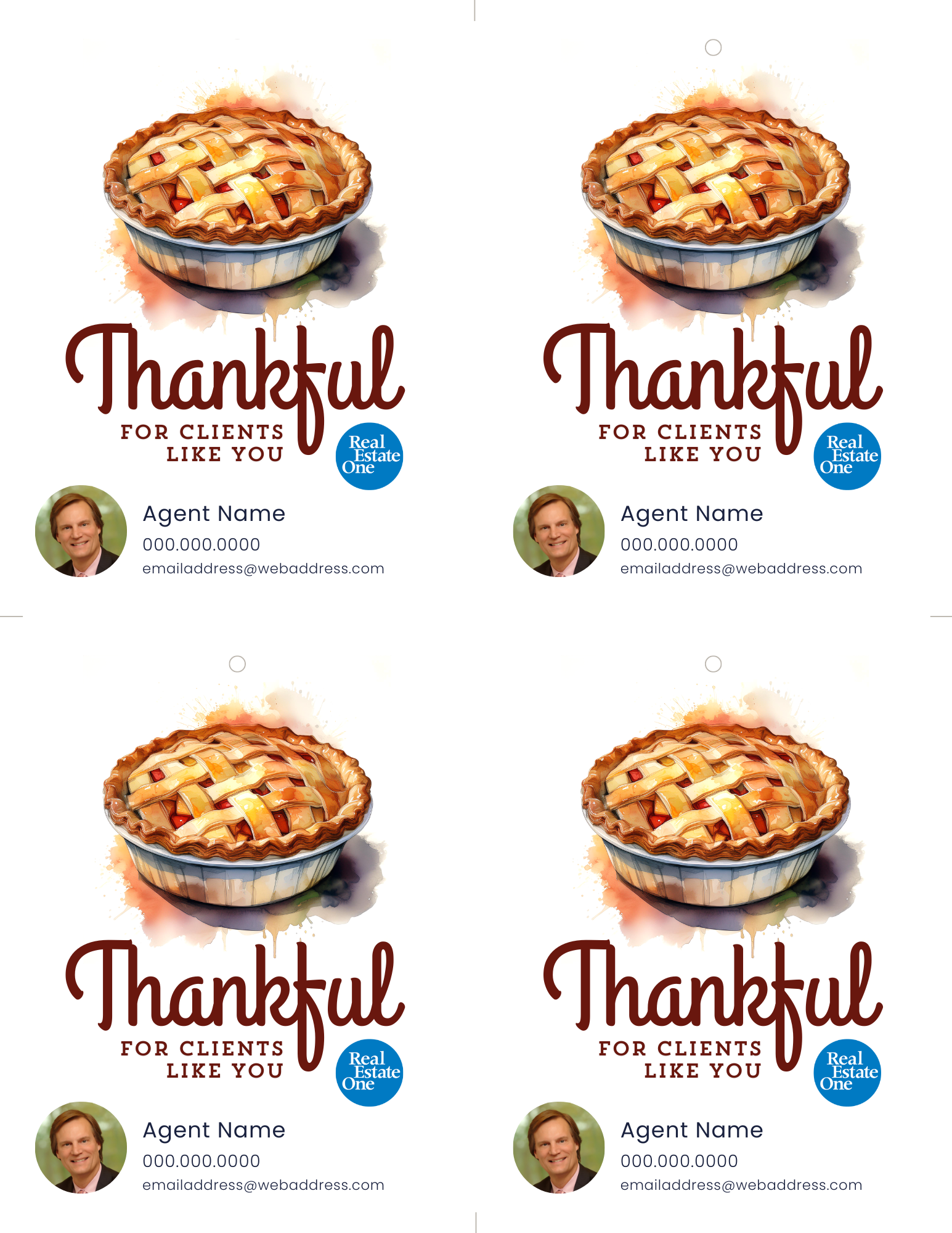
Customizing & printing
the templates
We’ve laid out some steps below to help you easily customize and print this template. Just follow the steps below to make some template magic! If you have any questions, feel free to reach out to helpdesk@realestateone.com.
Customize & download the template
There are multiple ways to produce your Canva print projects. For best results, we recommend following the steps below.
Put your listing and personal details into the template and export from Canva by clicking Share > Download > PDF Print. Make sure the Crop marks and bleed box is unchecked and click Download. If you’re not sure how to customize the templates, head over here for a quick overview!
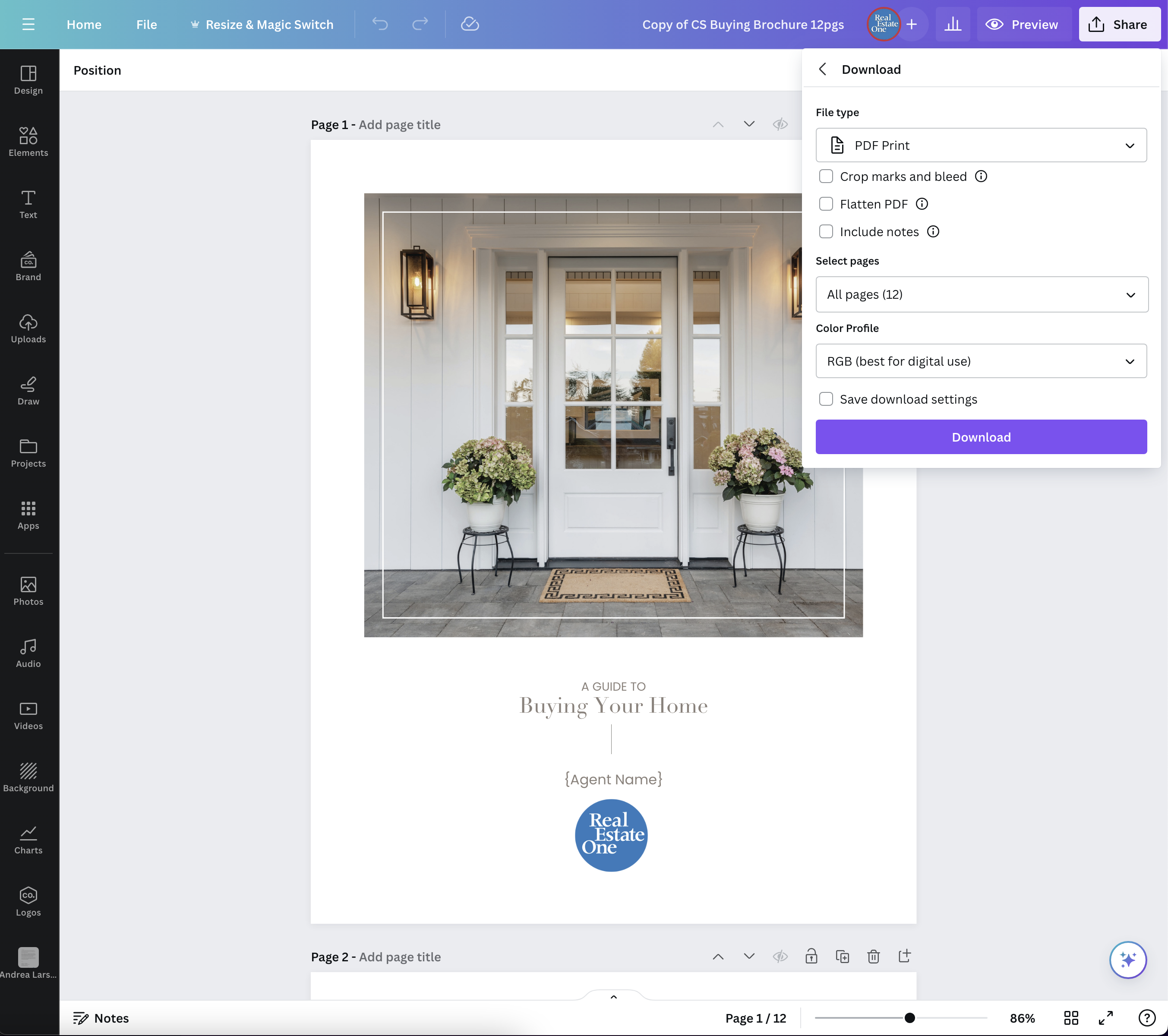

Set up your printer and print away
We recommend using cardstock like this one to make it look more professional. Open your downloaded file in Adobe Acrobat or your PDF viewer of choice. Click File > Print. Print a single copy on regular paper to ensure everything looks okay. Once everything looks good, open the print dialog again, load your cardstock in the manual feed area, type in the quantity and press print.
Finishing touches
Using a paper guillotine or a paper cutter like this one, line up the cut lines in middle of the paper with the blade and cut. Repeat with each half of the paper you just cut. Use a hole punch to punch out the designated circle and put twine or jute through the hole to attach to client gifts.
Note: We don’t recommend using regular scissors, as this will leave jagged edges.
