MB IS Property flyer
Brand: Max Broock
Marketing suite:
Ideal Suite
Template Type:
Flyer
Dimensions: 8.5 x 11
← Back to Canva Template Library
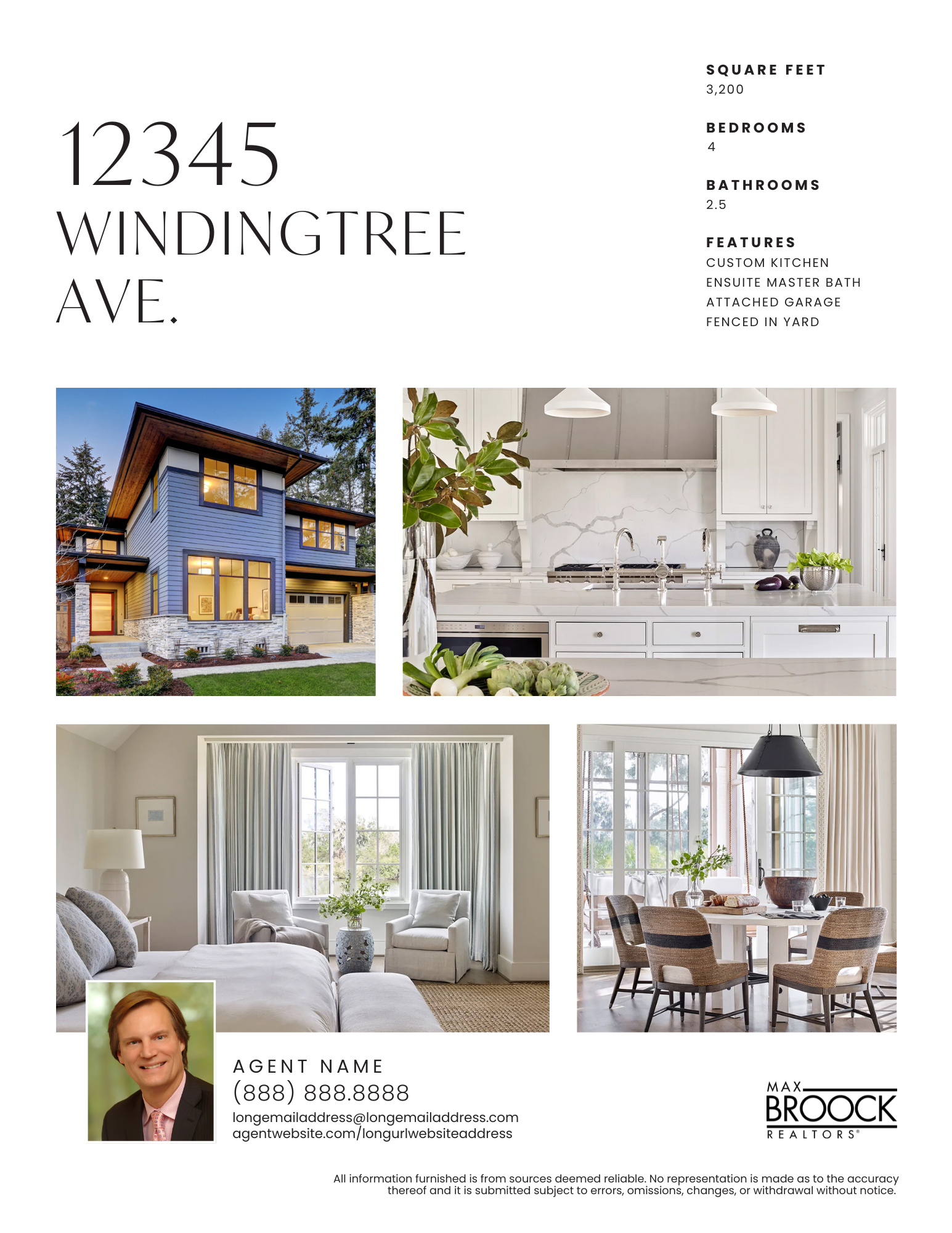
Customizing & printing
the templates
We’ve laid out some steps below to help you easily customize and print this template. Just follow the steps below to make some template magic! If you have any questions, feel free to reach out to helpdesk@realestateone.com.
Option One
Print via Graphic Services
To make the best impression, we recommend getting them printed via Graphic Services. This gives them a refined, professional look.
Customize & download the template
There are multiple ways to produce your Canva print projects. For best results, we recommend following the steps below.
Put your listing and personal details into the template and export from Canva by clicking Share > Download > PDF Print. Make sure the Crop marks and bleed box is checked and click Download. If you’re not sure how to customize the templates, head over here for a quick overview!
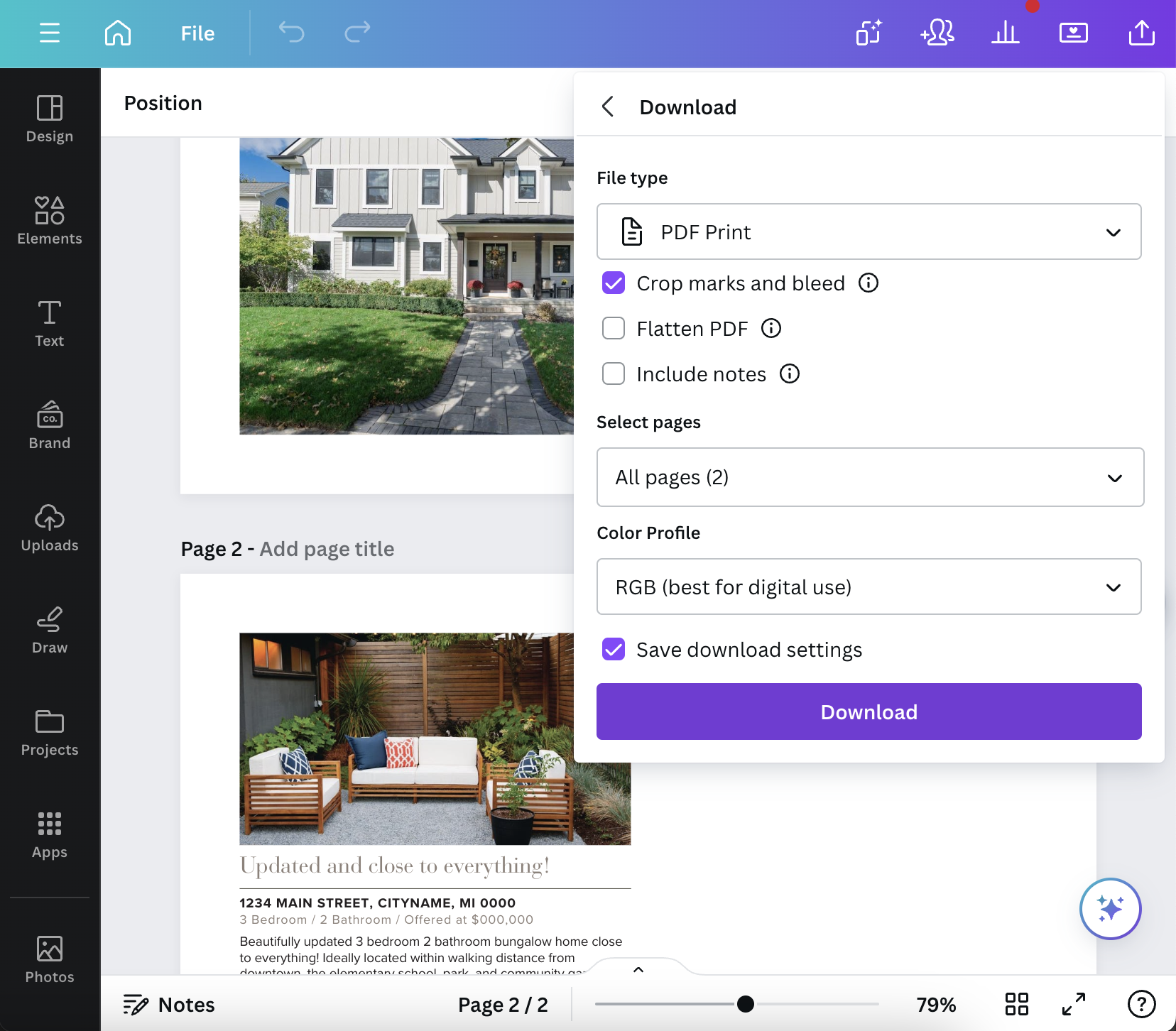
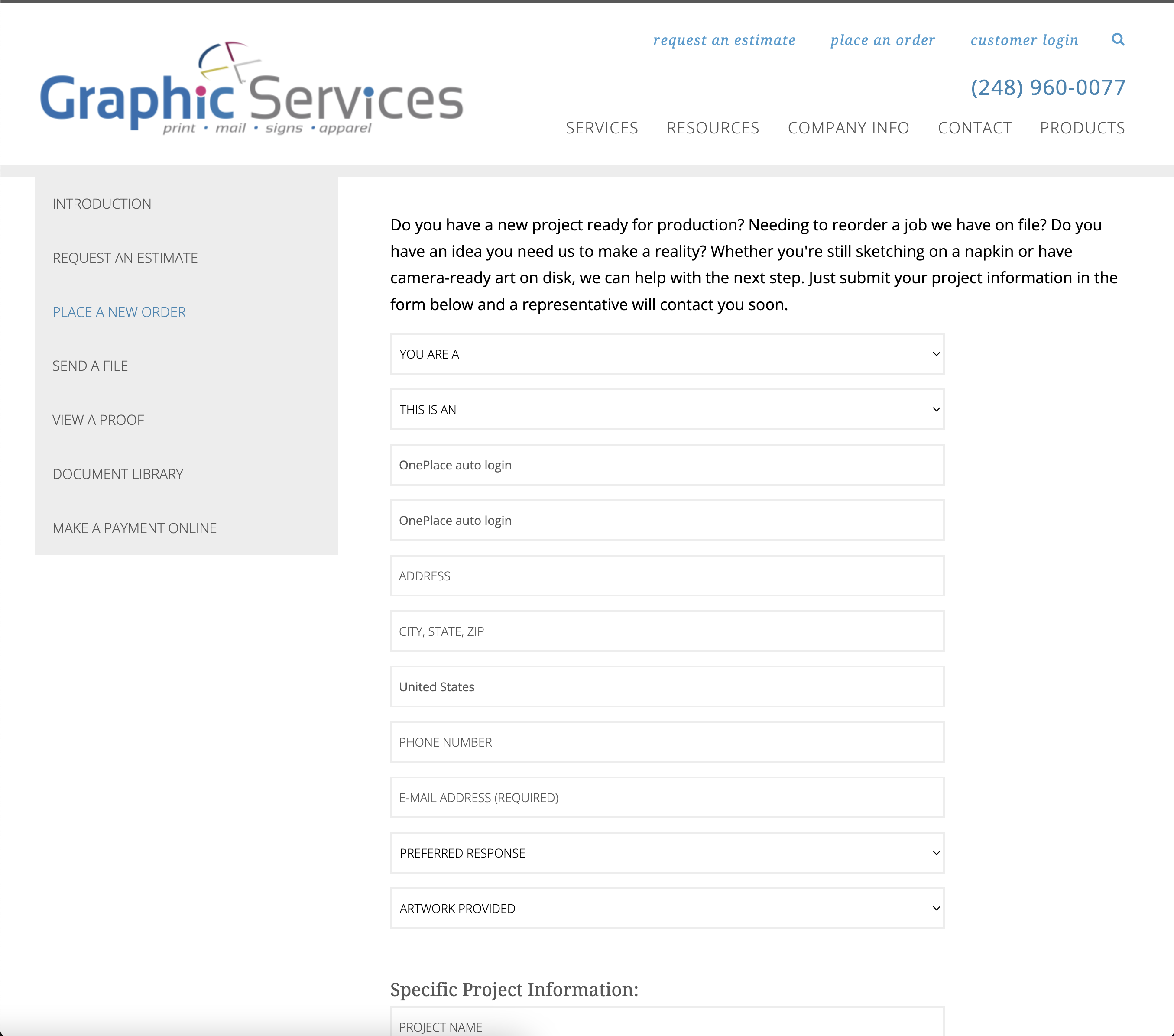
Upload template to Graphic Services
Go to ouroneplace.com, scroll down to the market yourself area and click Print Services > Graphic Services (GSI). Click place an order from the top menu bar. Fill out your personal details, upload the PDF file you downloaded in step one and click Send Request. Use the additional details box for questions about turnaround and pricing, etc.
Option Two
Print in-office
If you’re in a time crunch, these templates can be printed in-office or on your home printer. We recommend using a nice paper like this one for best results.
Customize & download the template
There are multiple ways to produce your Canva print projects. For best results, we recommend following the steps below.
Put your listing and personal details into the template and export from Canva by clicking Share > Download > PDF Print. Make sure the Crop marks and bleed box is unchecked and click Download. If you’re not sure how to customize the templates, head over here for a quick overview!
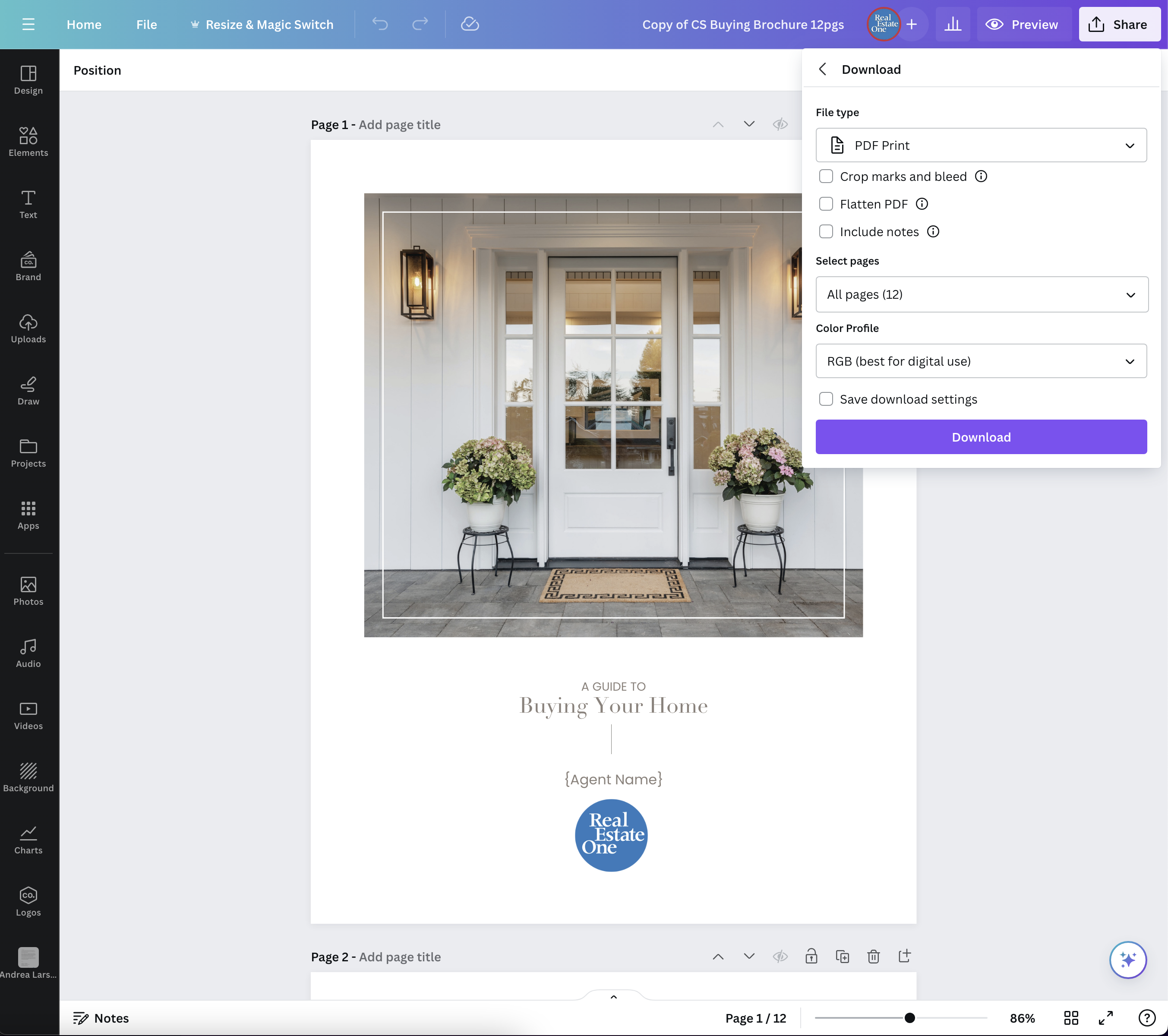

Set up your printer and print away
Open your downloaded file in Adobe Acrobat or your PDF viewer of choice. Click File > Print. If you’re printing a two-page flyer, make sure the Print on both sides option is checked. Print a single copy to ensure everything looks okay. If you’re using high-quality paper, we recommend printing on a piece of regular paper in case your settings need to be adjusted. Once everything looks good, open the print dialog again, load your paper, type in the quantity and press print.