REM Water Bottle Labels Avery Presta 94231
Brand: Remerica
Marketing suite:
Classic Suite
Template Type:
Misc
Dimensions: 8.5 x 11
← Back to Canva Template Library
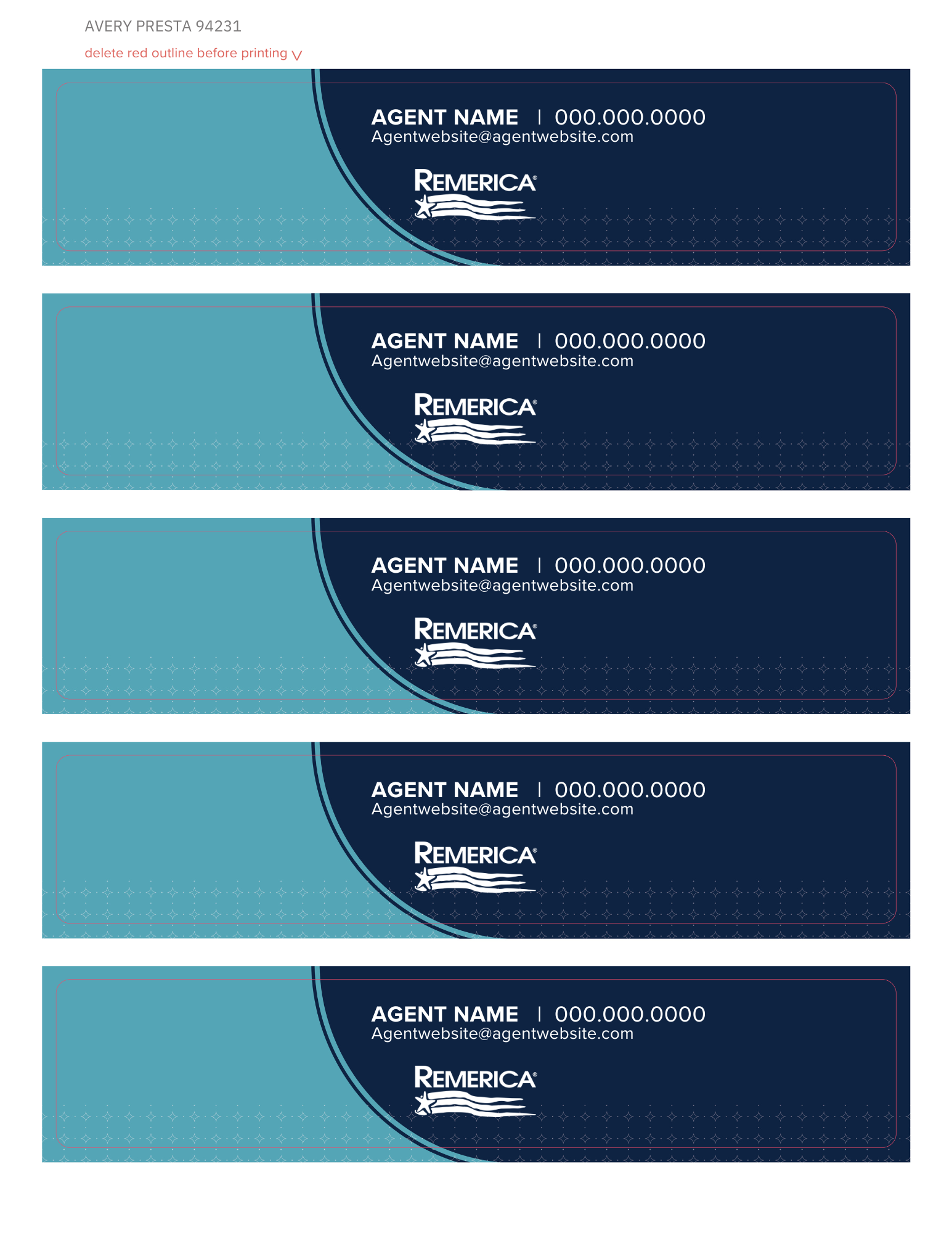
Customizing & printing
the templates
We’ve laid out some steps below to help you easily customize and print this template. Just follow the steps below to make some template magic! If you have any questions, feel free to reach out to helpdesk@realestateone.com.
Customize & download the template
There are multiple ways to produce your Canva print projects. For best results, we recommend following the steps below.
Start by ordering some of these Avery 3326 Labels. Put your personal details into the template and export from Canva by clicking Share > Download > PDF Print. Make sure the Crop marks and bleed box is unchecked and click Download. If you’re not sure how to customize the templates, head over here for a quick overview!
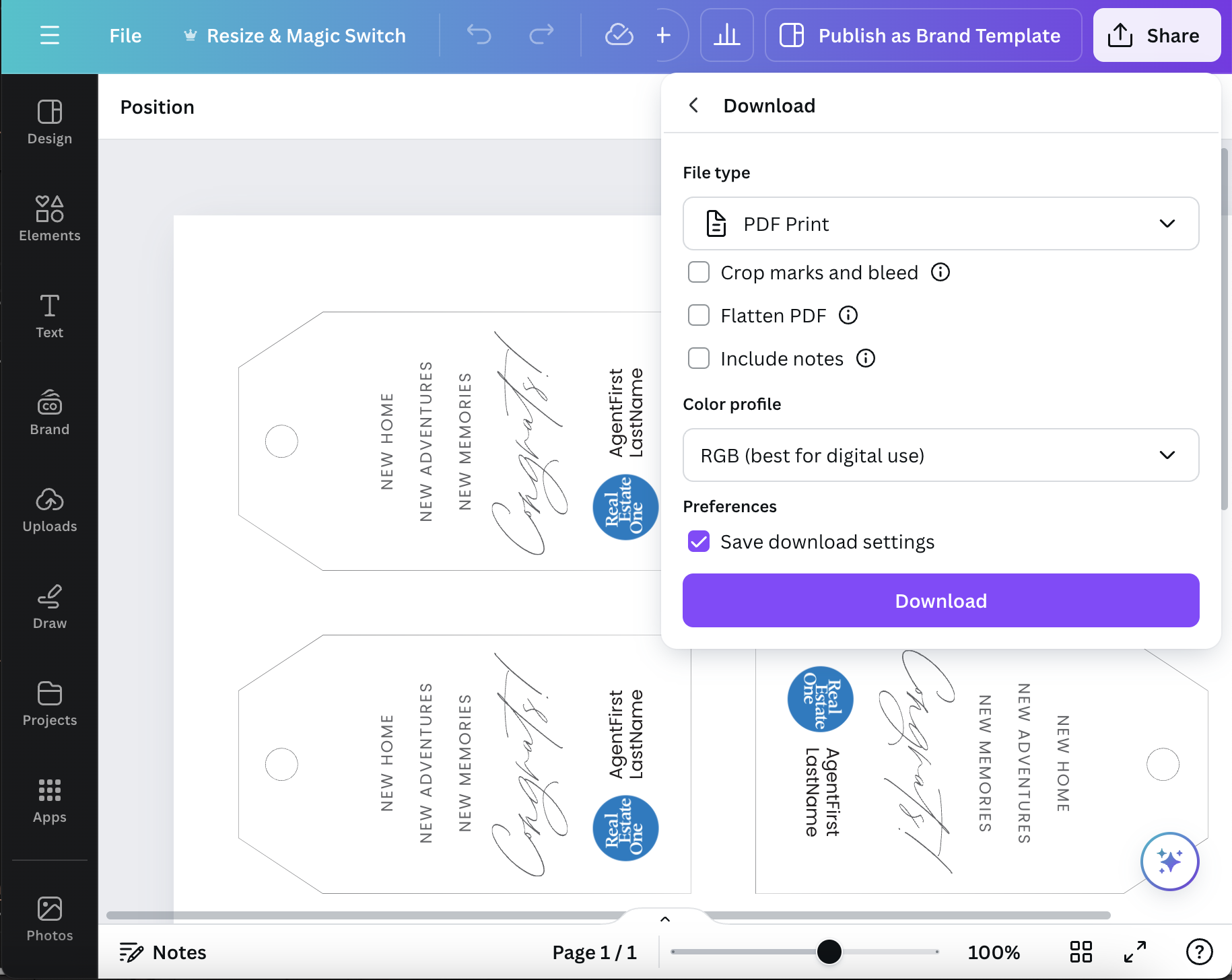
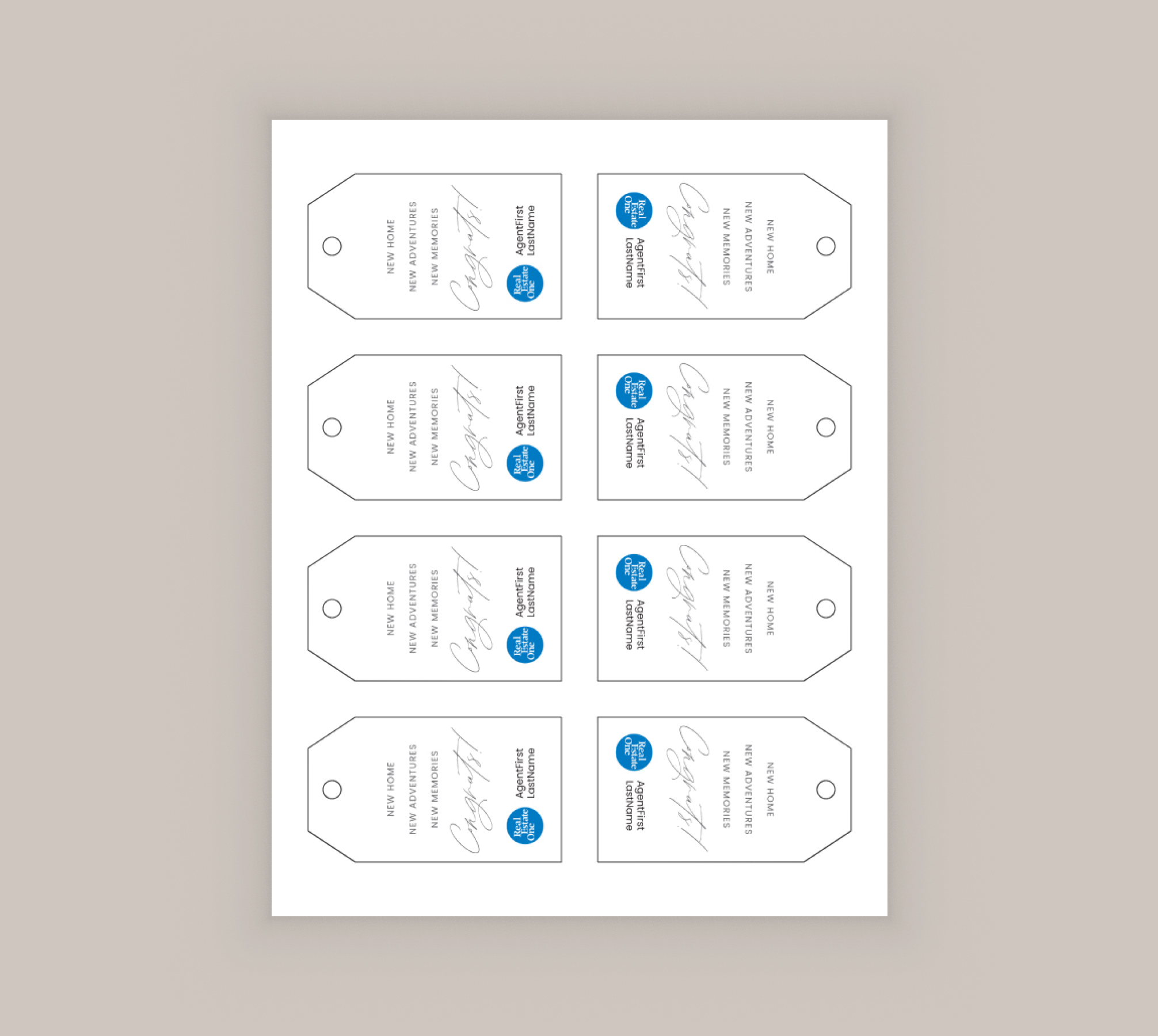
Set up your printer and print away
Open your downloaded file in Adobe Acrobat or your PDF viewer of choice and click File > Print. Ensure Fit to Page isn't selected. Print a single copy on regular paper to ensure everything looks okay. Once everything looks good, open the print dialog again, load your tags in the manual feed area, select Cardstock as your paper type, enter the quantity and press print.
Finishing touches
Carefully tear out tags around the perforated edges, punch out the circle and insert the string. Tie the string around your client gift of choice.
